If you have got your hands on the Oneplus Nord Buds 2, and need help with setting it up for the first time, you have come to the right place. In this step-by-step guide, we will explain how to setup and pair your OnePlus Nord Buds 2 for the first time, on both Android and iOS devices.
- Open the Case: Keep the lid of the charging case open with the earbuds inside.
- Activate Pairing Mode: Locate the pairing button at the back of the case, near the charging port. Press and hold this button for 2 seconds.
- Check the LED Indicator: The front LED will turn white and start blinking, indicating that the earbuds are ready to pair.
- Connect via Bluetooth: Go to Bluetooth settings in your phone and turn the Bluetooth on.
- Check for “OnePlus Nord Buds 2” in the available devices list and select it to pair.

Switching Between Devices
While the OnePlus Nord Buds 2 don’t support multi-connect, they do offer a device switch feature. If you receive a call on a paired device while using another, you can easily switch between them. To enable this feature, you’ll need the HeyMelody app.
Steps to Switch Devices:
Pair Your Devices: Ensure your earbuds are paired with both devices (Android, iPhone, or laptop).
Open the HeyMelody App on your Android device.
Access Earbuds Control: Go to the Earbuds Control section.
Set Long Press Action: You’ll see options for the left and right earbuds. By default, the Long Press and Hold will show “None.” Select the Switch Device option for either the left or right earbud. Selecting it for one side will automatically apply to the other.
Use the Touch Control: Now, you can press and hold the touch control button on the earbuds to switch between the most recently paired devices.
Note for iPhone Users: You’ll need to set this up through an Android device. Pair your iPhone and an Android device with the buds, configure the switch device option on the Android, and your earbuds will be ready to switch between the two.
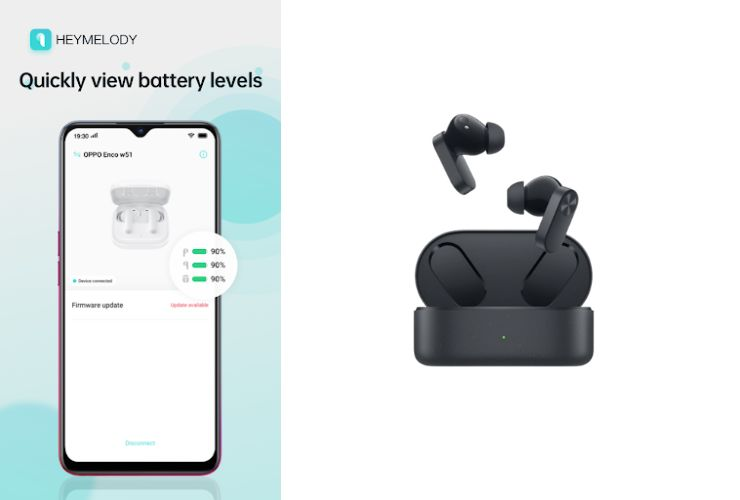
Setting Up Audio Controls with HeyMelody App
The HeyMelody app is necessary for configuring audio controls on non-OnePlus devices. For OnePlus devices, the audio control features will automatically pop up in Bluetooth settings.
Download the App: Get the HeyMelody app from the Play Store.
Connect the Buds: Once paired, open the app to see battery levels for both earbuds and the case.
Adjust ANC and EQ Settings:
By default, Active Noise Cancellation (ANC) is enabled. You can turn it off or switch to Transparency mode.
The Equalizer (EQ) settings offer presets like Bass, Bold, and Serenade, along with a Custom option for personalized audio preferences.
The Basswave feature allows you to control the bass levels of your audio.
By following these steps, you can optimize your experience with the OnePlus Nord Buds 2, ensuring seamless connectivity and personalized audio settings!
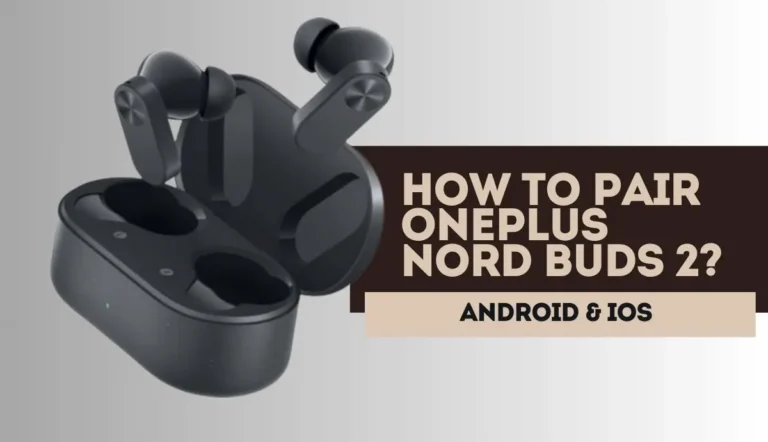
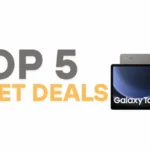
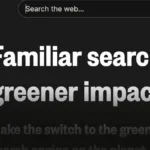







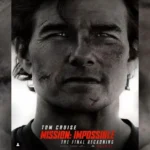
Comments are closed.